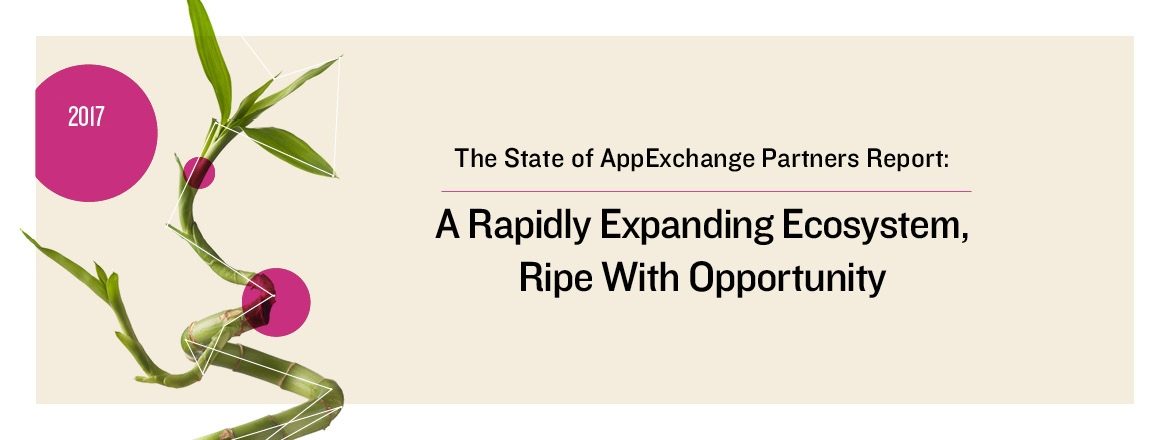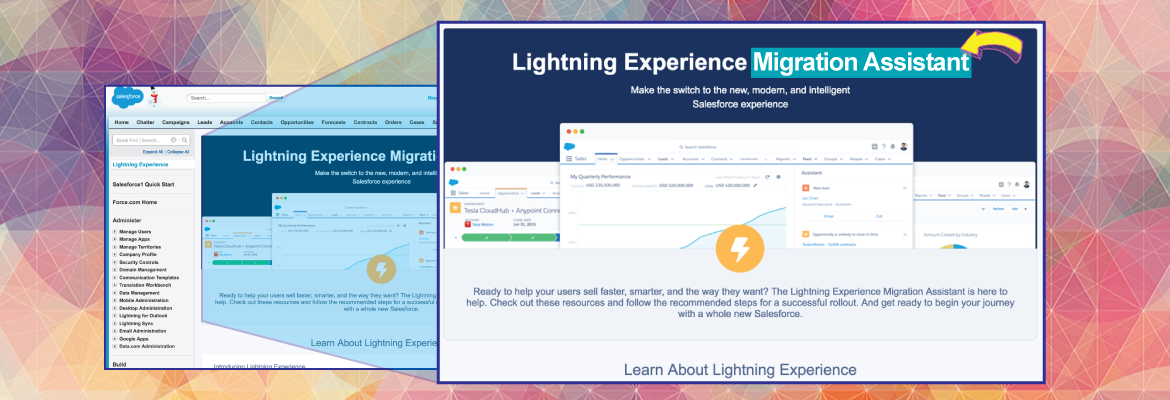
Background
Lightning Experience is a “completely reimagined experience” full of new features and enhancements to increase user productivity and navigation. It’s a UI overhaul for the desktop edition of Salesforce, and what people commonly think of when talking about Lightning. Replacing Aloha to deliver a similar layout and styling to Salesforce1, Lightning Experience better aligns the two products, and reduces the number of interfaces that a user needs to be proficient in.
There’s no additional cost for Lightning Experience, and Admins can enable it at either the org level or at the user or profile level for Enterprise, Unlimited, and Performance editions. Regardless of edition, users can toggle between Lightning Experience and Salesforce Classic at anytime using the profile menu. More Lightning Ready apps arrive on the AppExchange daily.
Enable Lightning Experience! Right?
So, you’ve found where to enable Lightning in your Salesforce org, yeah? Sweet! Did you read the title of that page? No, I mean, really read it. Lightning Experience Migration Assistant.
Not exactly. Not yet!
It’s so tempting to navigate to that page, scroll to the bottom, and toggle the Lightning Experience to enabled. If you’re a consulting designer or developer, as I am, you might be toggling that on for different orgs and it’s a known, easy peasy thing. But, if you are an enterprise or small business considering the Lightning Experience for your organization, don’t just scroll and toggle it on. Leverage the helpers being served to you on that page first.
Before you enable, take some time to review, one-by-one, the items that Salesforce provides. They have done a great job at making this an organized exposure. As you scroll from top to bottom, click through each action link to review the information. It only costs a little of your time to do this; the learning part comes free!
Follow the Yellow Brick Road…Sorta
From a UX perspective, I am delighted at the items Salesforce presents on this page. It’s easy to follow, so no reason not to pay it more attention. There’s a chance some of these things are being overlooked thanks to our ability to scroll, so I wanted to give a shout out to what you’ll find and why, including some handy links.
Intro to Lightning
-
Lightning Video – This tells you everything you need to know!
Is the Lightning Experience right for you?
-
Evaluate – Runs a report, specific to your org. Emailed to you as a PDF, and doesn’t take long at all.
-
Compare – Takes you to a comparison checklist – don’t you love those!?
-
Preview – You can play before you actually enable.Try it – it won’t hurt a thing!
-
Learn about Migrating – Migrate to Lightning Experience trail.
Enable recommended features first
-
My Domain – You should read up on this first. They include a demo video too.
-
Shared Activities – Great idea! Once enabled, it can’t be disabled though, so read first!
-
News – Contextual news, right in your records. What? Read up.
-
Social Connection – Feed in your customers’ social data. Watch! Read up!
-
Notes – Some good stuff in the new Notes. What’s the difference?
Who can use Lighting Experience?
-
Rollout Plan – Learn how to tackle this migration in this trail!
-
Turn it on! – The thing you almost blindly scrolled for – you made it! Feel good about Lightning Experience? Let’s do this!
Summary
Taking the plunge into Lightning Experience involves some thought and planning. Before you toggle that enable button, leverage the Lightning Experience Migration Assistant tools at your fingertips to make that transition as smooth as possible. Good luck!
FREE DOWNLOAD | Re:Imagine Your App with Lightning – the Top 7 Things You Need to Get Started
All existing AppExchange apps must be Lightning Ready by February 2017. Download our Lightning Insights and jumpstart your Lightning initiative.